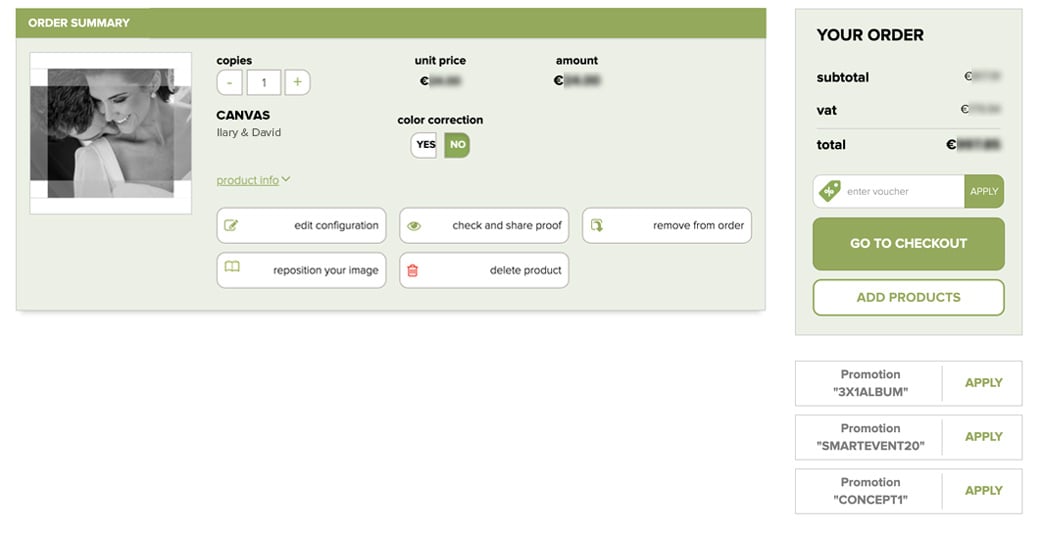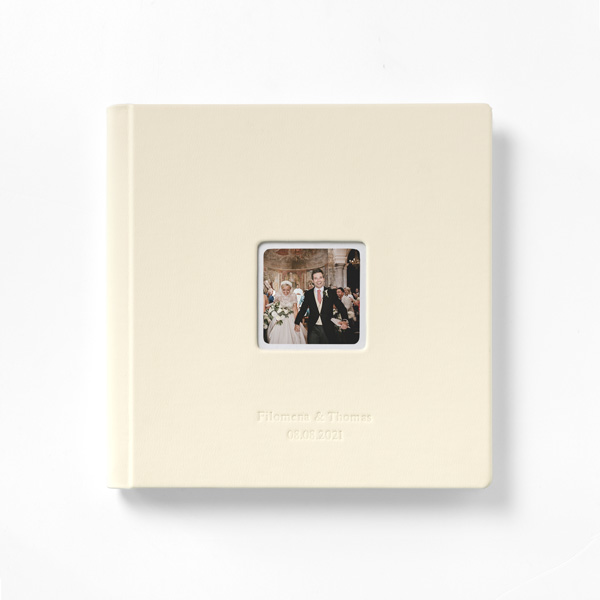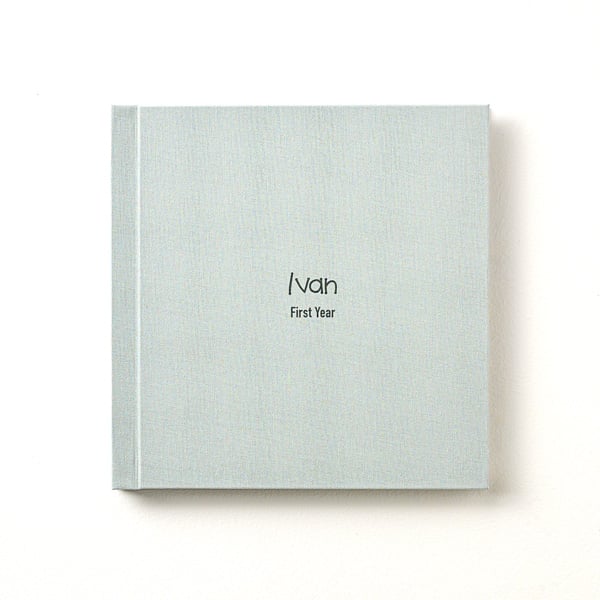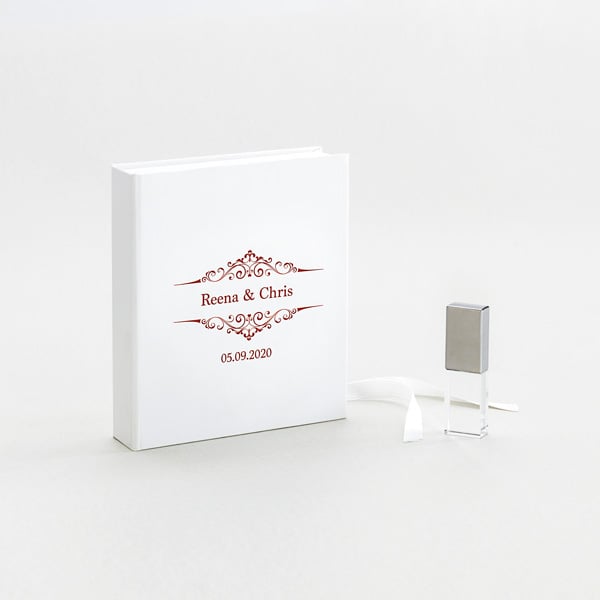How to order a Canvas Print
In just a few simple steps, you can create a Canvas Print and give your photos an exclusive look.
1. Customize
Choose how to customize your Canvas Print: orientation, format and thickness (2 cm / ¾ in or 3.5 cm / 1 ½ in).
2. Upload the image
Upload, drag, and frame your image. Then preview your finished product
ICC color profiles
ICC color profiles allow you to simulate a preview on your monitor of the color range and tones that will be reproduced during the printing process in our lab. The software you can use to perform the soft proof is Adobe Photoshop® or Adobe Lightroom®. The tutorial explains how to install the profiles and use them correctly in Adobe Photoshop®.
Note: To ensure that the simulation is reliable, the monitor must be correctly calibrated and the ambient light must be stable. Please contact our Customer Service if you would like assistance in manually calibrating your monitor.
Upload your files

After creating your project, you can upload JPG files, which must have a minimum resolution of 254 dpi and the sRGB IEC61966-2.1 color profile. Remember to save the files, numbering them in ascending order (e.g. 01.jpg, 02.jpg, etc.).
3. Go to cart and confirm order
In your cart you will find all the projects you’ve created, which you can edit, share with your clients, remove, or purchase.
If you have a voucher, remember to enter it before confirming your order.